How to Install Docker on Arch Linux: A Step-by-Step Guide
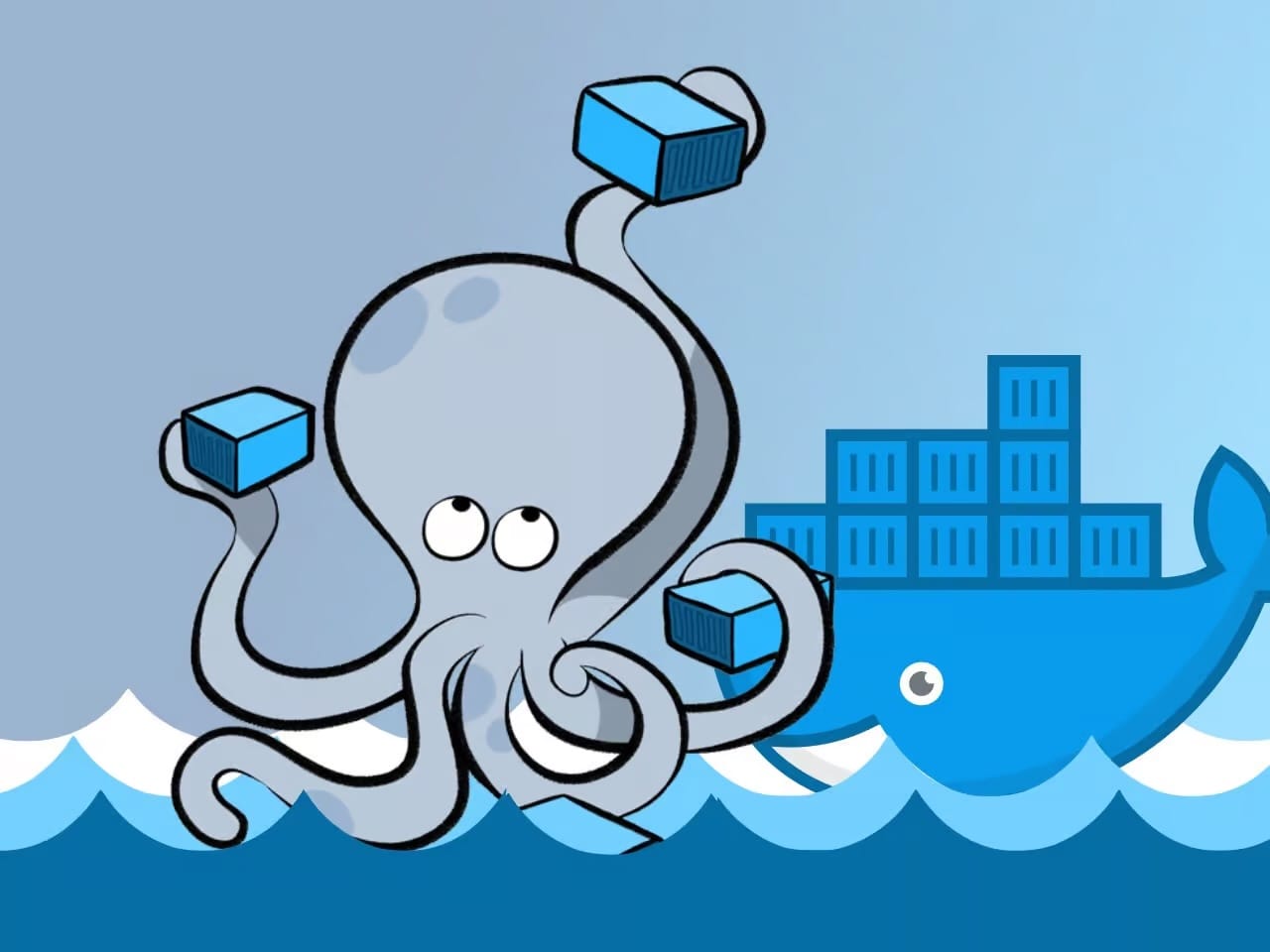
If you’re venturing into the world of containerization and looking for an efficient way to deploy applications, Docker is the tool you need. But what’s better than harnessing the power of containerization on a linux distro that keeps you on the cutting edge?
Arch’s rolling release nature ensures that you always work with the latest software, a significant advantage for developers who want to stay ahead of the curve.
First, it’s a good practice to update your system to ensure all existing packages are up to date. Update with this command:
sudo pacman -Syu
Installing Docker on Arch is straightforward, thanks to the availability of Docker in the official Arch repository. Execute the following command:
sudo pacman -S docker docker-compose docker-buildx
To ensure Docker starts automatically at boot, enable and start the service:
sudo systemctl enable --now docker.service
To run Docker commands as a non-root user, you must first add your user to the “docker” group. It is a simple task. To do that, type in the following:
sudo usermod -aG docker ${USER}
In the above command, “${USER}” is a system environment variable that contains your username. Then, run the following command to activate the changes to the group:
newgrp docker
Remember that this solution will work only for your current terminal session. In other words, if you close the terminal, you will either have to execute the newgrp command above again or prefix docker commands with sudo. To make this change last permanently, just reboot your Arch system.
As always, if you encounter any issues or have questions, let me know in the comments section below. Thank you for following this tutorial, and happy Dockerizing!
